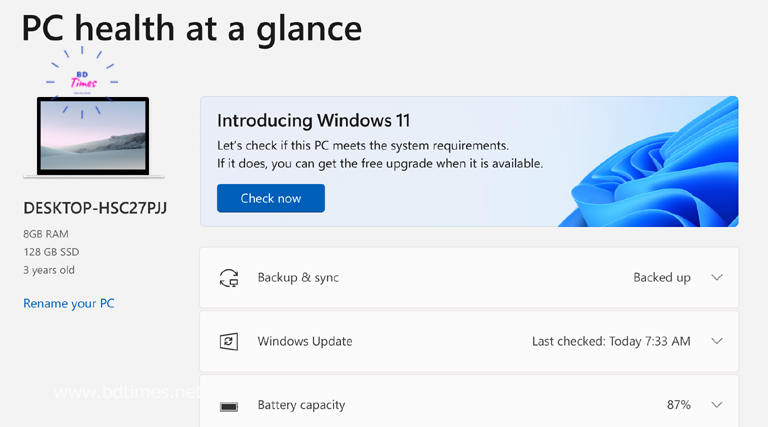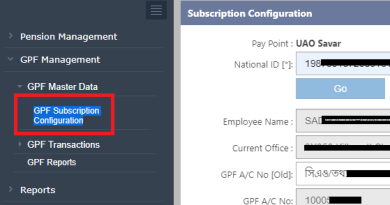Windows 11 Account Disable Process 2023 । উইন্ডোজ ১১ একাউন্ট যেভাবে ডিসেবল করবেন
Computer Management ব্যবহার করে যেভাবে আপনার Windows 11 অ্যাকাউন্ট Disable করবেন– Windows 11 Account Disable Process 2023
সব রিকুয়ারমেন্ট থাকা সত্বেও উইন্ডোজ ১১ সেটাপ নিচ্ছে না? – প্রথমে দেখে নিন আপনার কম্পিউটারটি উইন্ডোজ সেটাপের উপযোগী কিনা। PC Health Check app brings you up to date info on your Windows device health, helping you take action to improve your device performance and troubleshoot performance problems. It is periodically updated based on customer feedback to help you make the most of your Windows PC.
How to open PC Health Check- In Windows, use Search on the taskbar to search for “PC Health Check,” then select it from the list of results. If a PC Health Check update is available, you can quickly install it for the latest version. If you don’t have PC Health Check installed, you can install it by going to https://aka.ms/GetPCHealthCheckApp and following the prompts to download and install the app.
Check Windows 11 eligibility- If you’re currently running Windows 10, PC Health Check provides a comprehensive eligibility check for your device to ensure it meets the Windows 11 minimum system requirements. You’ll get info on why your device is or isn’t eligible, plus info on what you can do if your device doesn’t meet the requirements. Select Check now to see if your device can run Windows 11.
উইন্ডোজ সেটাপের পর আপনি যেভাবে উইন্ডোজ একাউন্ট ডিজেবল বা অক্ষম করবেন
ইউজার ডিলেট করবেন যেভাবে
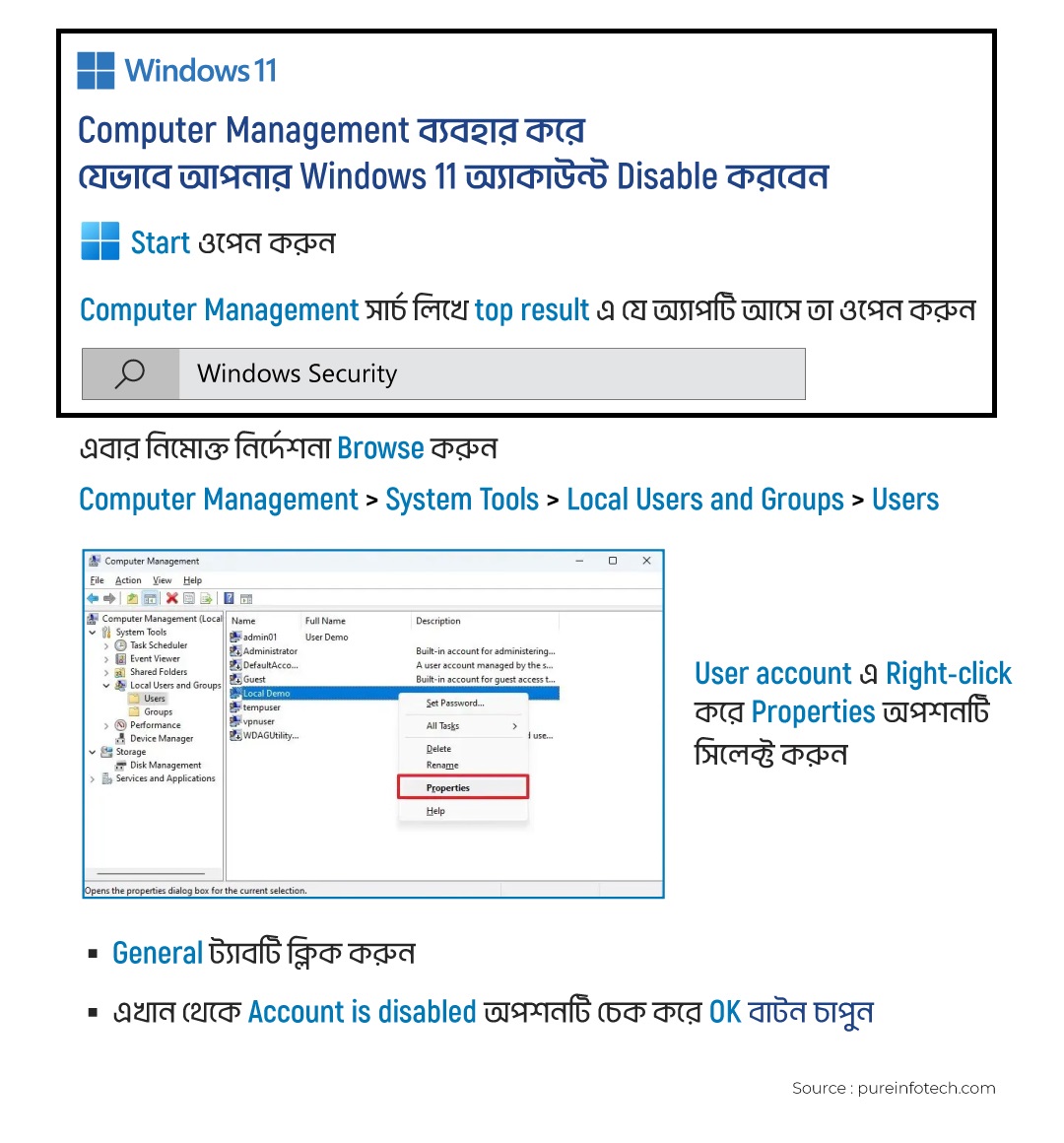
If you’re upgrading from Windows 10, we recommend you wait until you’re notified through Windows Update that the upgrade is ready for your device. To check if Windows 11 is ready for your device, select Start > Settings > Update & Security > Windows Update > Check for updates
Windows 11 এ একাউন্ট ডিসেবল করার নিয়ম ২০২৩ । যেভাবে Computer Management থেকে একাউন্ট বন্ধ করবেন
- Start ওপেন করুন
- Computer Management সার্চ লিখে top result এ যে অ্যাপটি আসে তা ওপেন করুন
- Windows Security
- Computer Management > System Tools > Local Users and Groups > Users
- User account এ Right-click করে Properties অপশনটি সিলেক্ট করুন
- General ট্যাবটি ক্লিক করুন
- এখান থেকে Account is disabled অপশনটি চেক করে OK বাটন চাপুন।
Computer Requirement for Windows 11?
To install or upgrade to Windows 11, devices must meet the following minimum hardware requirements: Processor: 1 gigahertz (GHz) or faster with two or more cores on a compatible 64-bit processor or system on a chip (SoC). RAM: 4 gigabytes (GB) or greater. Storage: 64 GB* or greater available storage is required to install Windows 11. Extra storage space might be required to download updates and enable specific features. Graphics card: Compatible with DirectX 12 or later, with a WDDM 2.0 driver. System firmware: UEFI, Secure Boot capable.
TPM: Trusted Platform Module (TPM) version 2.0. Display: High definition (720p) display, 9″ or greater monitor, 8 bits per color channel. Internet connection: Internet connectivity is necessary to perform updates, and to download and use some features. Windows 11 Home edition requires an Internet connection and a Microsoft Account to complete device setup on first use.